 |
|
Reviews, updates and in depth guides to your favourite mobile games - AppGamer.com
|
|
Please Help! |
|
| Page: 1 | Reply |
| Oct 29th 2007 | #178460 Report |
 Posts: 3 |
I've been away from photoshop for a while now, and I've forgotten how to do something. It's been driving me insane trying to figure it out again, and I know it's very simple. I just can't, for the life of me, remember how to achieve this effect on an image. Below are a few examples of the effect that I had done using some stock photos previously. If anyone out there can help me out I'd very much appreciate it. Thank you! 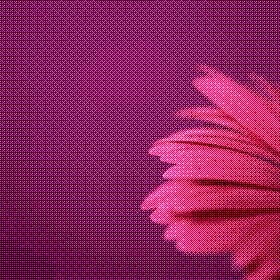 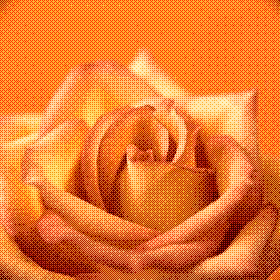 |
| Reply with Quote Reply | |
| Oct 30th 2007 | #178461 Report |
 Posts: 270 |
hi, i'm a novice however.. I don't know if this is the way you did it or not but i got something similar to to that .. maybe this will jiggle your memory.. 1. going to grey scale 2. then image>mode>bitmap 3. in the bitmap window choose halftone 4. then in the half tone windows i chose freq300 and angle 45 that got me close to that textured pattern youhad..... i am not good enough yet to get the complete results like your picture..... but I hope that what i gave was enough for you t remember.... good luck |
| Reply with Quote Reply | |
| Oct 30th 2007 | #178479 Report |
 Posts: 3 |
MEMORY JIGGLED!!! lol I knew I had to go to grayscale but from that point on my mind just kept drawing blanks. :confused: Thank you so much! You're my hero. ;) |
| Reply with Quote Reply | |
| Oct 30th 2007 | #178480 Report |
 Posts: 3 |
Alright, this is what I did! Now that I remember.  1. Duplicate the color image. 2. Change one of them to grayscale. 3. Then change it to bitmap with halftone. 4. Frequency 300 and angle 45 were perfect, also select Cross as the Shape. 5. Copy this image and paste it over the color image. 6. In Layer Options, select Blending Mode : Overlay. 7. Tada! Thank you again! Like I said, I knew it was simple.  My memory just needs to learn to cooperate with me. My memory just needs to learn to cooperate with me.
|
| Reply with Quote Reply | |
| Page: 1 | Back to top |
| Please login or register above to post in this forum |
| © Web Media Network Limited. All rights reserved. No part of this website may be reproduced without written permission. Photoshop is a registered trademark of Adobe Inc.. TeamPhotoshop.com is not associated in any way with Adobe, nor is an offical Photoshop website. |