 |
|
Reviews, updates and in depth guides to your favourite mobile games - AppGamer.com
|
|
Text on a plane |
|
| Page: 1 | Reply |
| Apr 30th 2007 | #176870 Report |
 Posts: 4 |
How to you put text on a plane? No, I am not talking about an airplane. How to you warp text onto a plane in 3D space? In other words, have it presented at an angle as if it were on a grid where the vertical lines converged to a vanishing point. I have been playing with Maya and Photoshop inorder to create an icon for the Web 2.0 revamping of my website. Here is a rough sketch of what I am trying to do: 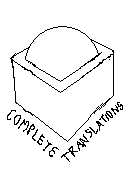 It is a pseudo-globe coming out of a box in a way that it looks like a gift for the user. The pseudo-globe will look something like this  And the box will be something like this  The logo will be in 3D and the words "Complete" and "Translations" will appear as if they are printed on the floor where the box rests against the edges of the box. I imagine this must be an easy thing for many people here to answer. How do I do this? I have the basic forms already in Maya in the 3D space. How do I put the letters on the floor? |
| Reply with Quote Reply | |
| May 1st 2007 | #176871 Report |
 Posts: 143 |
I think you'll need to work on each word individually, on its own layer. First, type the word. Then go Layer > Rasterize > Type (You have to rasterize the type to transform it in perspective) Hit CTRL + T to enter Free Transform Hold down CTRL + ALT + SHIFT and drag a corner of the bounding box to warp the text in perspective When you're happy with the perspective, rotate the text to approx 45 degrees and move it into position (without leaving Free Transform). You can continue warping in perspective until you've got it looking right. Then hit Enter to accept the transformation Repeat for the other word Hope this helps |
| Reply with Quote Reply | |
| Page: 1 | Back to top |
| Please login or register above to post in this forum |
| © Web Media Network Limited. All rights reserved. No part of this website may be reproduced without written permission. Photoshop is a registered trademark of Adobe Inc.. TeamPhotoshop.com is not associated in any way with Adobe, nor is an offical Photoshop website. |