 |
|
Reviews, updates and in depth guides to your favourite mobile games - AppGamer.com
|
|
Changing Uniforms |
|
| Page: 1 | Reply |
| Mar 19th 2007 | #176576 Report |
 Posts: 3 |
hey I'd like to change the uniform on a player that has changed teams during the offseason.. I'm just wondering how I would go about doing that. I can't seem to find anything online. Thanks in advance for the help. |
| Reply with Quote Reply | |
| Mar 20th 2007 | #176579 Report |
 Posts: 2237 |
We'll most likely need to see the image in question to give you a legitimate answer.
|
| Reply with Quote Reply | |
| Mar 20th 2007 | #176580 Report |
 Posts: 3 |
Thanks for responding here's what I want to do.. I want to take the player in the first pic and have it look like the player in the 2nd pic. I've been trying I'm just not sure how. If I can get the colors to line up I can do the rest. I'm just having a heck of a time getting the colors to match using the replace color feature. Thanks for the help 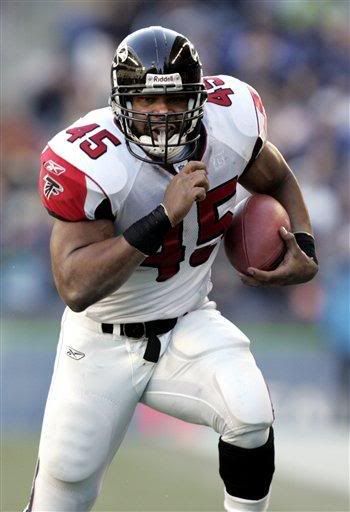  |
| Reply with Quote Reply | |
| Mar 21st 2007 | #176583 Report |
 Posts: 2237 |
Alright, if I was going to do this, I'd start out by using the pen tool to path the area in which I want to change the color. (the jersey would be one work path, the jersey numbers would be another.) In the paths pallet name both paths, so I don't forget whats-what. Next I would make two duplicates of the background layer. Name one "numbers" and the other "jersey". Then I would take, for example, the "numbers" layer and go into IMAGE>ADJUST>HUE AND SATURATION. Check the "colorize" option at the bottom right and the adjust my HSL to get to where I need to be with the color. (taking the lightness way up will turn the numbers white) This change will affect the entire image but thats ok, I'll use my "numbers" path to mask everthing but the numbers later. Now do the same thing with the jersey layer. When adjusting don't worry about the color of anything but the area you want changed. Adjust the HSL untill you get the blue you want for the jersey. After the layers hold the colors you want; simply select the layer in the layers pallet and go to the paths pallet... select the correct path for the layer you selected.... right click and select "make selection". Use a feather radius of like 1 and insure anti-aliased is checked. Now back to the layers pallet, and click the "create layer mask" icon at the bottom. thats the technique I would use I believe.  hope this helps, if you need further help just post back. :D |
| Reply with Quote Reply | |
| Page: 1 | Back to top |
| Please login or register above to post in this forum |
| © Web Media Network Limited. All rights reserved. No part of this website may be reproduced without written permission. Photoshop is a registered trademark of Adobe Inc.. TeamPhotoshop.com is not associated in any way with Adobe, nor is an offical Photoshop website. |