 |
|
Reviews, updates and in depth guides to your favourite mobile games - AppGamer.com
|
|
Horizontal lines, vertical lines and gaussian blur |
|
| Page: 1 | Reply |
| Sep 25th 2010 | #200346 Report |
 Posts: 2 |
Hello photoshop forum! I would very much like someone to point me in the right direction on how to remove the horizontal or vertical lines in an image. I think gaussian blur may be involved. The images need to have this kind of effect. 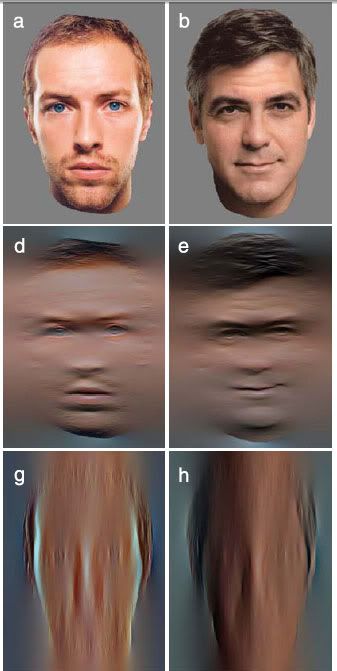 It's important that I can get the vertical or horizontal lines blurred our seperately. Thanks very much. |
| Reply with Quote Reply | |
| Sep 25th 2010 | #200348 Report |
 Posts: 340 |
you'll need to save each blur as a separate layer if I understand your question
|
| Reply with Quote Reply | |
| Sep 25th 2010 | #200349 Report |
 Posts: 2 |
Thanks for the reply. What I'm asking is: "How do you get the effect in the above images?" I would like to get images that have a vertical blur, and ones that blur just the horizontal. This may be really easy to do, I'm just a little confused about how they got this particular effect. Thanks. John |
| Reply with Quote Reply | |
| Sep 25th 2010 | #200351 Report |
 Posts: 340 |
played around with it for a bit it looks like motion blur on separate layers then layer mode was adjusted on top layers to darken or highlight pixels just a guess but just a few minutes of testing came up with a close resemblance
|
| Reply with Quote Reply | |
| Sep 26th 2010 | #200352 Report |
 Posts: 4 |
Copy the layer and create the whole the blur effect on the copy. iDad's motion blur seems promising. On an unedited layer above the blurred layer add a mask. Use the gradient tool (G) set foreground to transparent and shift drag on the mask from the outside in. |
| Reply with Quote Reply | |
| Page: 1 | Back to top |
| Please login or register above to post in this forum |
| © Web Media Network Limited. All rights reserved. No part of this website may be reproduced without written permission. Photoshop is a registered trademark of Adobe Inc.. TeamPhotoshop.com is not associated in any way with Adobe, nor is an offical Photoshop website. |